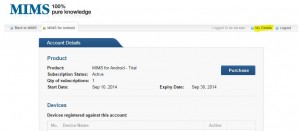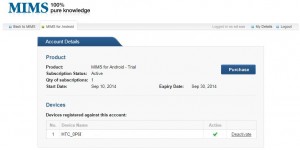Managing your devices and personal details
Managing your devices and personal details
Background
When you registered to use MIMS for Android, a personal account was created for you in our MIMS Subscription Management System. This system allows you to update your personal information and manage which of your devices is allowed to access MIMS for Android. Your MIMS for Android Licence allows you to install and use MIMS for Android on up to 2 devices.
From time to time you may be required to log into your account and manage your devices. This may happen if you already use MIMS for Android on 2 devices and decided to upgrade to a newer model.
Accessing your MIMS for Android Account
To access your account, launch a web browser and navigate to iris.mimsandroid.com.au
Paid Subscribers
You will be required to log into the website with your email address and password. You will have set that up at the time you registered for MIMS for Android. If however, you have forgotten your password, then you can go to the above website and click on the “Forgot password?” link, enter your email address, and you will be emailed your password.
Enterprise users
Please make sure that you are at the Enterprise User Login screen.
You can get to this screen by going to the aforementioned website and clicking on the “Are you an enterprise user?” (located below the “Manage your account” button). This link will take you to the Enterprise User login screen. Here, you will need log in with your unique token. You were emailed your token when you registered for MIMS for Android through your employer portal. If you have forgotten your token or deleted the welcome email, then you can either go to your employer’s portal and re-register for MIMS for Android (a welcome email containing your token will be emailed to you), or contact MIMS Support for assistance.
Changing your personal details
This feature is only available to paid subscribers. If you are an enterprise user and your email address or name has changed, then you simply need to register for MIMS for Android again via your employer portal.
After logging in you will see your current Account Details and a list of the Devices linked to your MIMS for Android licence.
To view/edit your personal details, simply click on the “My Details” link at the top right of the web page.
The following screen will be displayed. Modify the desired fields and press the “save changes” button.
Managing your Devices
This feature is available to both paid subscribers and enterprise users.
Follow the steps below:
Step 1: Log into your MIMS for Android Account via the web page iris.mimsandroid.com.au
After logging in you will see your current Account Details and a list of the Devices linked to your MIMS for Android licence.
A device may be Active (indicated by a green tick), or Inactive (no green tick).
Step 2: Deactivate the unnecessary device/s
Click on the “Deactivate” hyperlink for your original device record… i.e. one of the devices that has a green tick.
The green tick will now disappear for this device.
Step 3: Activate the desire device/s
Click on the “Activate” hyperlink for your original device record… i.e. one of the devices that does not have a green tick.
The green tick will now appear for this device.
Step 4. You may now logout of the MIMS for Android Account Management screen or close your web browser.
Step 5. The final step is to log back into MIMS for Android on your device
On your device, close the MIMS for Android App and re-launch it.
Please make sure that you close the App, and not simply put it in the background.
If you have any problems accessing MIMS for Android, or need assistance with activating / deactivating your devices, please call the MIMS Customer Service Team on 1800 800 629