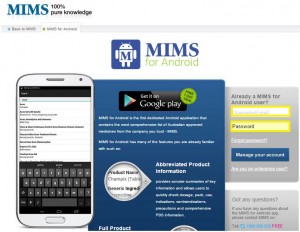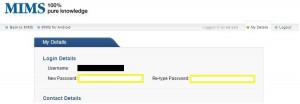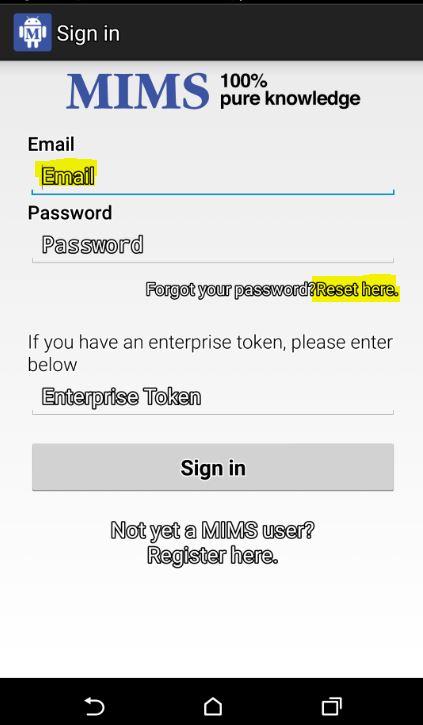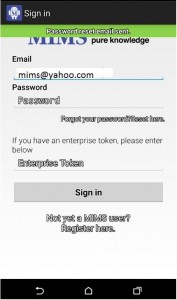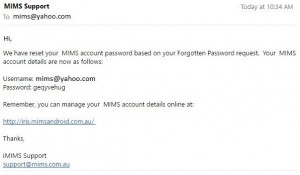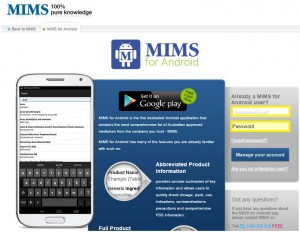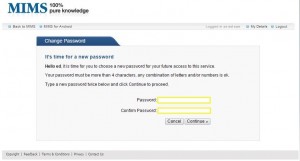How to change and reset passwords in MIMS for Android?
For security reasons or perhaps ease of access, some customers prefer to change their existing passwords. Below are the necessary steps to change your passwords.
Changing passwords:
- Log into MIMS subscription management portal using your registered email address and password – URL is http://iris.mimsandroid.com.au/
- Click on “Manage your account”.
- Select “My Details” tab on the upper right-side corner.
- Type and re-confirm your new password then click on “Save changes” below the screen.
- Congratulations! You have successfully changed your MIMS for Android password.
Resetting passwords:
- From the MIMS for Android App login screen, type in your registered email account then tap on the “Reset here” area.
- Check your email for your new password (sample email below).
- You can now use the system generated password. Should you require a different password, click on the URL link provided in the email and follow the succeeding steps below.
- Log into MIMS subscription management portal using your registered email address and the system generated password.
- Click on “Manage your account”.
- Type and re-confirm your new password then click on “Continue”.
- Congratulations! You have successfully changed your password which you can now use on your MIMS for Android App.