Specify a Particular Printer on the Command Line
Background
There have been rare cases where eMIMS cannot display the printers that are installed on a computer.
eMIMS uses the Visual Basic Runtime machinery to handle all its normal printing functionality. This in turn uses low-level Windows procedures and the installed Printer Driver to communicate with the physical printer.
When you want to print something, eMIMS asks the operating system what printers are installed, and which of them is the default. It then asks whether the default printer is set for Portrait or Landscape printing.
There are some printer drivers, most notably for older label printers, that do not respond correctly. They can crash quite heavily just by being asked. Once they have crashed, they can stop Windows from being able to change the default printer, and all printing functionality is lost until the computer is restarted.
Resolution
The best solution would be to install the latest Printer Driver that matches exactly the physical printer model.
An alternative has been built into eMIMS to bypass the problem if this is not possible. This uses information in the shortcut used to start eMIMS to let the program know in advance which printer to use.
![]() Right-click on the shortcut used to run eMIMS.
Right-click on the shortcut used to run eMIMS.
![]() Click on Properties in the context menu.
Click on Properties in the context menu.

![]() Select the Shortcut tab.
Select the Shortcut tab.
![]() Click at the end of the text in the target box to place an insertion after the qualified path to the eMIMS program. Type a space, followed by /p and the name of the printer you want eMIMS to use in quotes. Click OK to save this change.
Click at the end of the text in the target box to place an insertion after the qualified path to the eMIMS program. Type a space, followed by /p and the name of the printer you want eMIMS to use in quotes. Click OK to save this change.
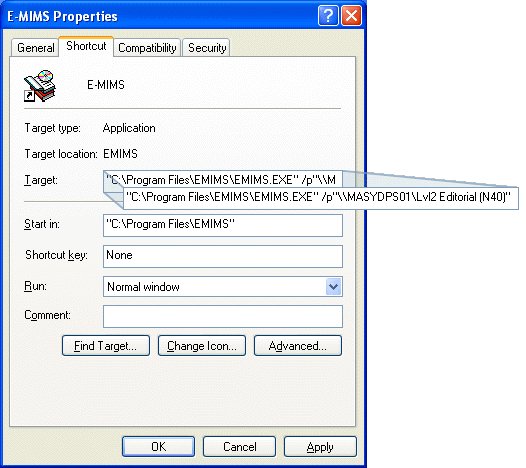
![]() When you next run eMIMS using this shortcut, it will only deal with the specified printer, regardless of which printer is set as Windows default printer.
When you next run eMIMS using this shortcut, it will only deal with the specified printer, regardless of which printer is set as Windows default printer.
![]() The name that you use for the printer must be a valid name of a printer installed on your system. If you do not know what your printers are called, there is a program in the \UTIL\ subdirectory on the eMIMS distribution CD that will help. Run PRNTEST.exe to list all your installed printers. Select the one you want, and you can just cut and paste the name into a shortcut.
The name that you use for the printer must be a valid name of a printer installed on your system. If you do not know what your printers are called, there is a program in the \UTIL\ subdirectory on the eMIMS distribution CD that will help. Run PRNTEST.exe to list all your installed printers. Select the one you want, and you can just cut and paste the name into a shortcut.
