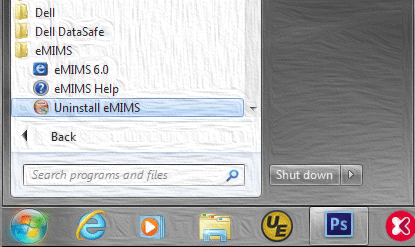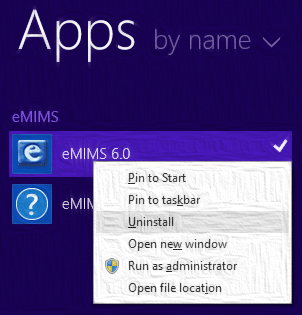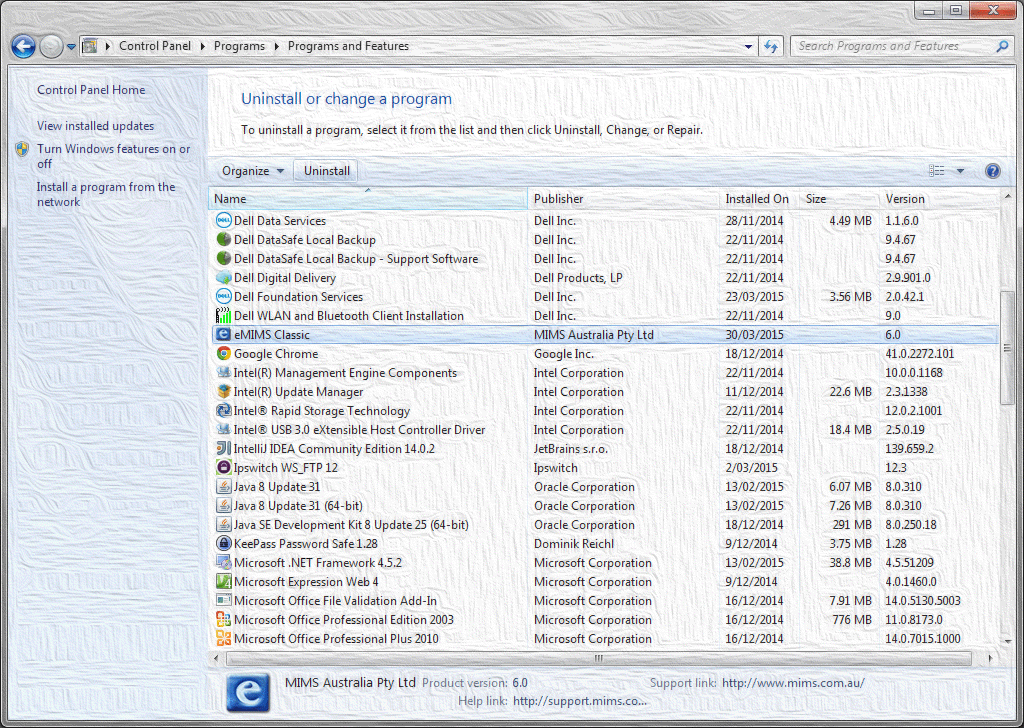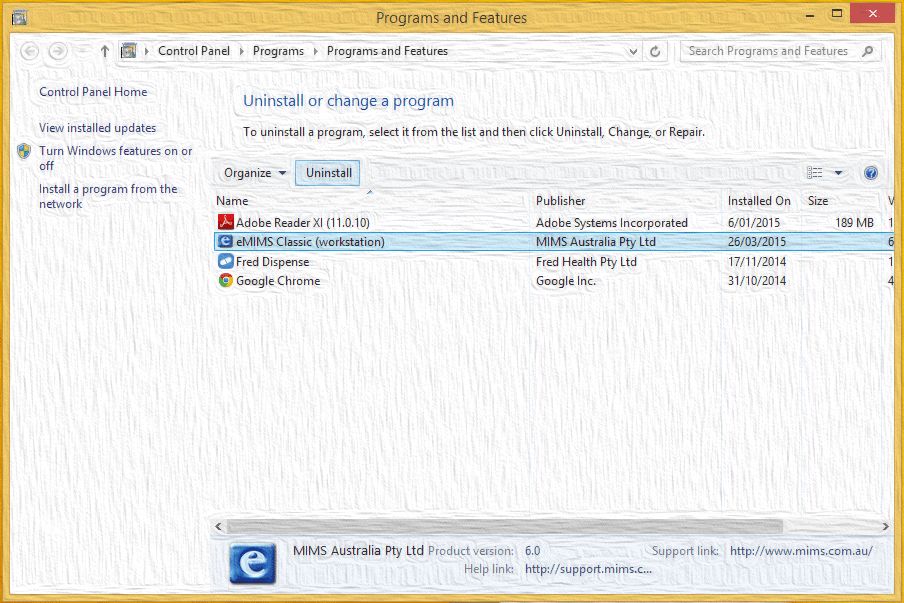How to uninstall eMIMS Classic
Start menu
In the Start menu, click on Uninstall eMIMS in the eMIMS folder
Or Windows 8 Start screen
With Windows 8, right-click or tap and hold the “eMIMS 6.0” tile in the Start screen. Select Uninstall from the options available.
Or Control Panel
In Control Panel, choose to Uninstall a program. Highlight eMIMS Classic and choose to Uninstall. If the eMIMS installation is a Network Mode, then you will see “(workstation)” as part of the program name.
Standalone mode
The uninstaller removes the eMIMS Classic program from the
32-bit program file location\UBMmedica\Australia\eMIMS folder.
For eMIMS Link, the program is first unregistered so it is no longer available as an active object in Windows. The MIMS medicines information, along with the help file and other templates are removed from the Program data location\UBMmedica\Australia\eMIMS folder. If all these folders are then empty, they are removed. Finally, shortcuts and registry entries are removed.
Network mode
The uninstaller unregisters the eMIMS Link program so it is no longer available as an active object in Windows. The local copy of the help file and other templates are removed from the
Program data location\UBMmedica\Australia\eMIMS folder.
If these folders are empty, they are removed. Finally, shortcuts and registry entries are removed.
Uninstalling eMIMS from the Network Server only uninstalls the client – it does not touch the Network Server Image which remains available for other client PCs to use. If all client PCs have been uninstalled and the Network Server Image becomes unused, disk space can be reclaimed by simply deleting the files present in the eMIMS server image folder.
If eMIMS is currently running
uninstall.exe cannot remove an existing eMIMS Classic installation if the program is currently running. A number of checks are made to make sure this is not the case so that the process can proceed reliably. If a running program is detected, you can simply exit the program and continue with the uninstall by clicking Retry.
Users’ preferences
Each user’s preferences in the
Local user application data location\UBMmedica\Australia\eMIMS folder
are not removed. Some users invest a lot of time using the Notes feature of eMIMS. These can be exported before uninstalling the program, but in case this hasn’t been done, the system takes a conservative approach.