How to enter a UNC path to the Server location
Background
Sometimes, it is not possible to run SERVER.EXE on the actual File Server Computer. This may be because…
![]() The File Server Computer does not have a CD drive
The File Server Computer does not have a CD drive
![]() The File Server Computer is in a physically secure location
The File Server Computer is in a physically secure location
![]() The File Server Computer is in a remote location
The File Server Computer is in a remote location
Resolution
![]() Run SERVER.EXE on a computer which has a CD drive, and which can access the desired location for the eMIMS Server Image via the network.
Run SERVER.EXE on a computer which has a CD drive, and which can access the desired location for the eMIMS Server Image via the network.
![]() When you get to the Select Destination Directory screen, click Browse.
When you get to the Select Destination Directory screen, click Browse.
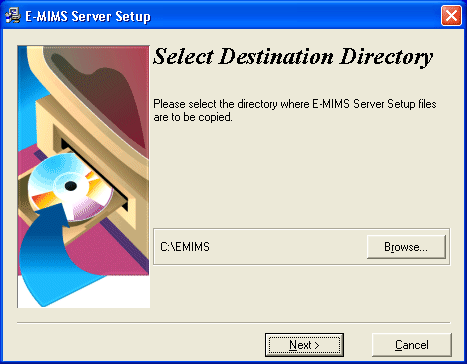
![]() Type in the fully qualified UNC path designation for the desired location of the eMIMS Server Image into the upper box. Note that this includes the \EMIMS that was there originally.
Type in the fully qualified UNC path designation for the desired location of the eMIMS Server Image into the upper box. Note that this includes the \EMIMS that was there originally.
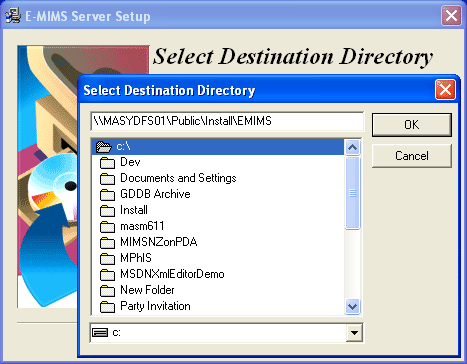
Do not touch any of the other browse components. Click OK to continue.
![]() If the path already exists, the program will warn you and ask permission to put more files there (answer Yes to install there anyway). If the path doesn’t exist, it will be created.
If the path already exists, the program will warn you and ask permission to put more files there (answer Yes to install there anyway). If the path doesn’t exist, it will be created.
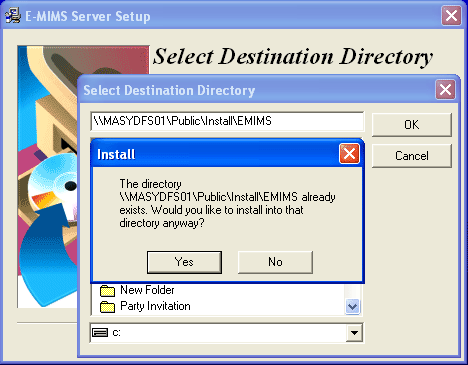
![]() When you return to the Select Destination Directory screen, you will see your desired location.
When you return to the Select Destination Directory screen, you will see your desired location.
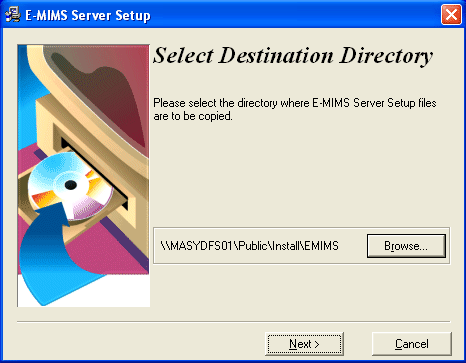
Click Next to continue. Do not go back to Browse again. (If may appear to work, but tends to add an unwanted EMIMS subdirectory).
![]() Copying the files across the network is just about as fast as copying them on the actual File Server Computer. Reading the files off the CD is the rate limiting step… most good networks will keep up!
Copying the files across the network is just about as fast as copying them on the actual File Server Computer. Reading the files off the CD is the rate limiting step… most good networks will keep up!
