error: KCEHC (Server install)
Background
In rare cases, security settings on a server computer can prevent SERVER.EXE from running a separate program in the windows TEMP subdirectory. This makes the program unable to check the validity of an entered CD Key.
We have been unable reproduce this problem, so we do not know the exact cause.
Resolution
There is a workaround built into SERVER.EXE. If you run this with the command line switch /CDKey appended, then this should bypass the check of the CD Key, and SERVER.EXE should be able to run to completion. There are two simple ways of generating this command line
![]() Type it in manually
Type it in manually
– From the Start menu, choose Run
– Type Z:\SERVER.EXE /CDKey (replace Z: with your CD drive letter).
– Click OK to run the program
![]() Use Drag-and-Drop to generate a fully qualified path name, adding the command line switch manually
Use Drag-and-Drop to generate a fully qualified path name, adding the command line switch manually
– From the Start menu, choose Run
– Open an explorer window of the eMIMS CD (usually, this will open automatically when you insert the CD)

![]() Click and drag the SERVER.EXE icon from the explorer window to the Open box on the Run dialog.
Click and drag the SERVER.EXE icon from the explorer window to the Open box on the Run dialog.

![]() Release the mouse button to drop the icon in the Open box.
Release the mouse button to drop the icon in the Open box.
![]() Click at the end of the text in the Open box to position an insertion point at the end.
Click at the end of the text in the Open box to position an insertion point at the end.
![]() Type a space followed by the command line switch /CDKey
Type a space followed by the command line switch /CDKey
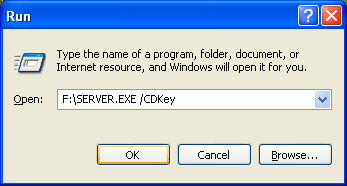
(in this example, the CD Drive is F:\)
![]() Click OK to run the program
Click OK to run the program
It is important that you type the CD Key carefully. If you make an error, when eMIMS is run on the workstations it will fail on with a CD Key error.
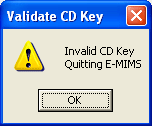
If this happens you can fix this by opening EMIMS.LIC with notepad. This will be in the eMIMS Server Image location (eg C:\EMIMS\EMIMS.LIC on a the File Server Computer with the default destination selected).
