8. Search and the Auto-Correct keyboard feature on smart devices
Your devices’ Auto-correct feature can sometimes replace names, words and other terms that may be out of context. As a result, the selected word by your device can be different to what you are looking for. Below are some guidelines when using this feature.
If Auto-Correct feature is enabled
When selecting medicines in eMIMSplus or eMIMSelite App, instead of using the “Search” button in the keyboard, directly tap on the Brand/Medicine to display the correct information. As an example below, typing “enst” in the search field, will suggest “nest” in the keyboard display and as soon as the “Search” button key is pressed, the auto-correct feature replaces “enst” with “nest” hence displaying a different drug result.
Solution: Directly tap on “Brand/Enstilar” to show the correct drug details.
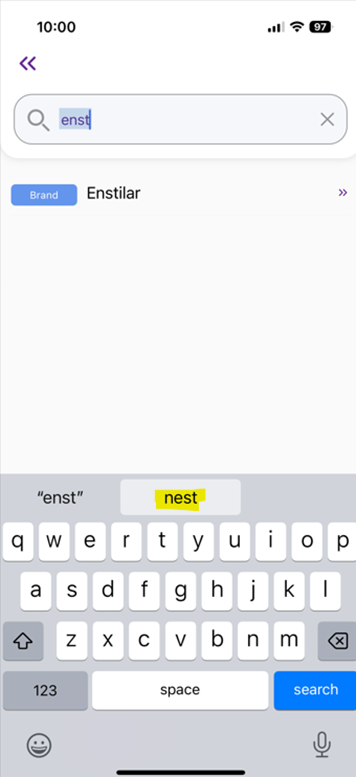
Another solution: Turn OFF or Disable the Auto-correct feature.
Disabling the feature on iPhone/iPad devices: Settings -> General -> Keyboards -> Auto-Correction toggle = OFF
Disabling the feature on Samsung devices: Open Settings App-> General Management -> Samsung Keyboard Settings-> Auto Replace = OFF
Disabling the feature on other Android devices: Open Settings App-> General Management -> Language & Input -> On-Screen Keyboard -> Gboard. Gboard is the default keyboard however you can choose Andoid keyboard app. Select Text Correction -> Auto-Correction = OFF
