Enabling Wheel Mouse Support
Background
ScrollWheels have been present on pointing devices for many years now. Many users have been happily using eMIMS with a Wheel Mouse since their introduction.
eMIMS could scroll with a Wheel Mouse because the drivers for these devices would take on the task of translating commands for programs that did not natively understand them. It seems that with Windows XP, Microsoft has stopped the translating function that the drivers have been doing. They no longer perform their magic, and eMIMS no longer scrolls on command.
eMIMS is a Visual Basic program. As such, it doesn’t deal with low-level system things. This is left up to “controls” – software components that are added to our program. Most of the scroll bars that you see in eMIMS are provided by components written by Microsoft (the exception is the main topic Window that is from another component vendor). Some of the controls respond “natively” to the wheel. Unfortunately, the ones that don’t are probably the more advanced ones – eg those that are accessing huge picklists efficiently, and the main topic window. The drivers that previously allowed these to work with a wheel mouse were actually doing some under the bonnet conversions which made them able to respond without the native support.
In the May 2004 issue of eMIMS, some limited ScrollWheel support was added.
How to Enable ScrollWheel Support
![]() Run eMIMS
Run eMIMS
![]() Click on the Preferences button on the toolbar, select the General tab.
Click on the Preferences button on the toolbar, select the General tab.
![]() Check the option labelled “Enable ScrollWheel support”. This option will be off by default for everyone.
Check the option labelled “Enable ScrollWheel support”. This option will be off by default for everyone.
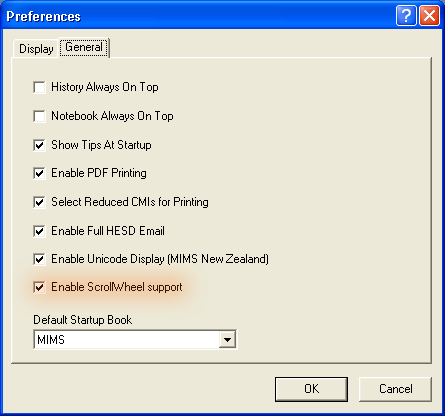
The change will not take effect until the next time the program is restarted.
![]() Exit from eMIMS and run it again.
Exit from eMIMS and run it again.
Notes
![]() Currently, only the vertical scroll bar of the Topic Area (ie where the listings are) is being actively controlled. The Topic Area needs to have the focus. This means that you need to click on the listing to give it the focus and then you can scroll with the wheel. This is consistent with the behaviour of most programs that have multiple scrolling areas (eg Internet Explorer with the Favorites pane showing).
Currently, only the vertical scroll bar of the Topic Area (ie where the listings are) is being actively controlled. The Topic Area needs to have the focus. This means that you need to click on the listing to give it the focus and then you can scroll with the wheel. This is consistent with the behaviour of most programs that have multiple scrolling areas (eg Internet Explorer with the Favorites pane showing).
![]() The Mouse settings in the Control Panel are not used to determine the speed of Vertical Scrolling, so it may feel different to your normal programs.
The Mouse settings in the Control Panel are not used to determine the speed of Vertical Scrolling, so it may feel different to your normal programs.
