How to Install to another drive when the C: drive is almost full
Background
eMIMS uses the Wise Installation system to install the required files in the correct place on your computer. There is a known limitation with this system where it can’t handle checking space requirements over multiple drives. It is very unlikely for anyone to run into this with large Hard Disks that are standard these days, but if you do, the resolution is quite simple.
Resolution
![]() If your C: drive is almost full, but you have another drive on your computer with plenty of space, you select the other drive as the destination:
If your C: drive is almost full, but you have another drive on your computer with plenty of space, you select the other drive as the destination:
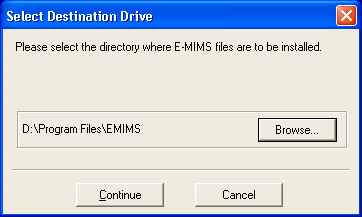
![]() In the next screen, you will note that the space calculation is indicating that there will be plenty of room.
In the next screen, you will note that the space calculation is indicating that there will be plenty of room.
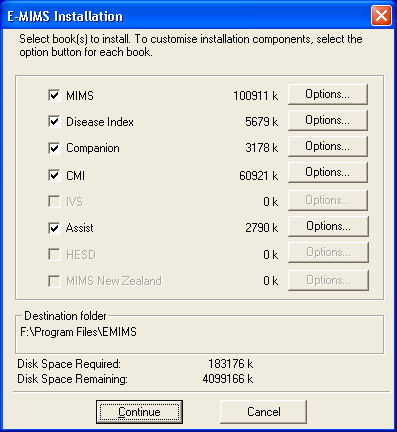
![]() In reality, some system files may have to be installed on the C: drive, and the system copies some files temporarily to your \TEMP\ subdirectory (which is usually on your C: drive). But most of the files will be copied to the other drive. Because of this, one of the final space checks gets confused and appears to fail. However, it has quite clearly switched its context back to the C: drive.
In reality, some system files may have to be installed on the C: drive, and the system copies some files temporarily to your \TEMP\ subdirectory (which is usually on your C: drive). But most of the files will be copied to the other drive. Because of this, one of the final space checks gets confused and appears to fail. However, it has quite clearly switched its context back to the C: drive.
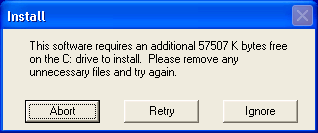
![]() If you simply click on the ignore button, the installation should proceed and all will be fine.
If you simply click on the ignore button, the installation should proceed and all will be fine.
![]() If you really do run out of space on the C: drive, you will see further error messages like:
If you really do run out of space on the C: drive, you will see further error messages like:
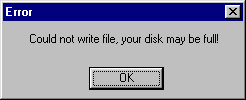
![]() If you get this, you can free up some space by emptying the Recycle Bin, deleting temporary internet files, or deleting files from your \TEMP\ directory
If you get this, you can free up some space by emptying the Recycle Bin, deleting temporary internet files, or deleting files from your \TEMP\ directory
